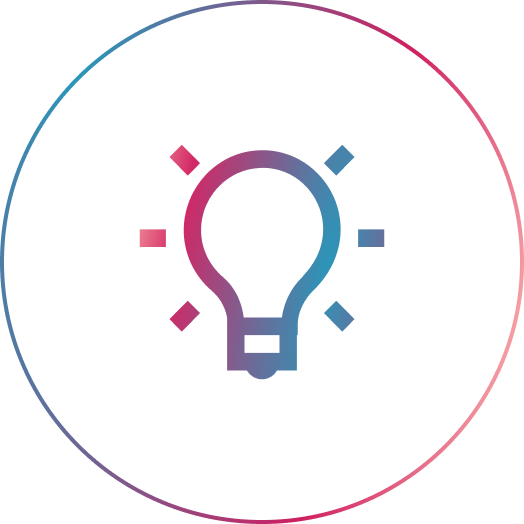We know that Photoshop can be a bit daunting when you’re getting started, and sometimes the supposedly “helpful” video tutorials move through the steps too quickly.
That’s why we decided to give you both options! This blog explains our video with step-by-step written directions.
Since there are many ways to make text masks in Photoshop, we broke it down so that anyone, from beginner to advanced, can learn how. Below are some ways to mask text non-destructively, while keeping the text editable.
Mask 1 –
Cut through groups with a mask and update mask when text changes.
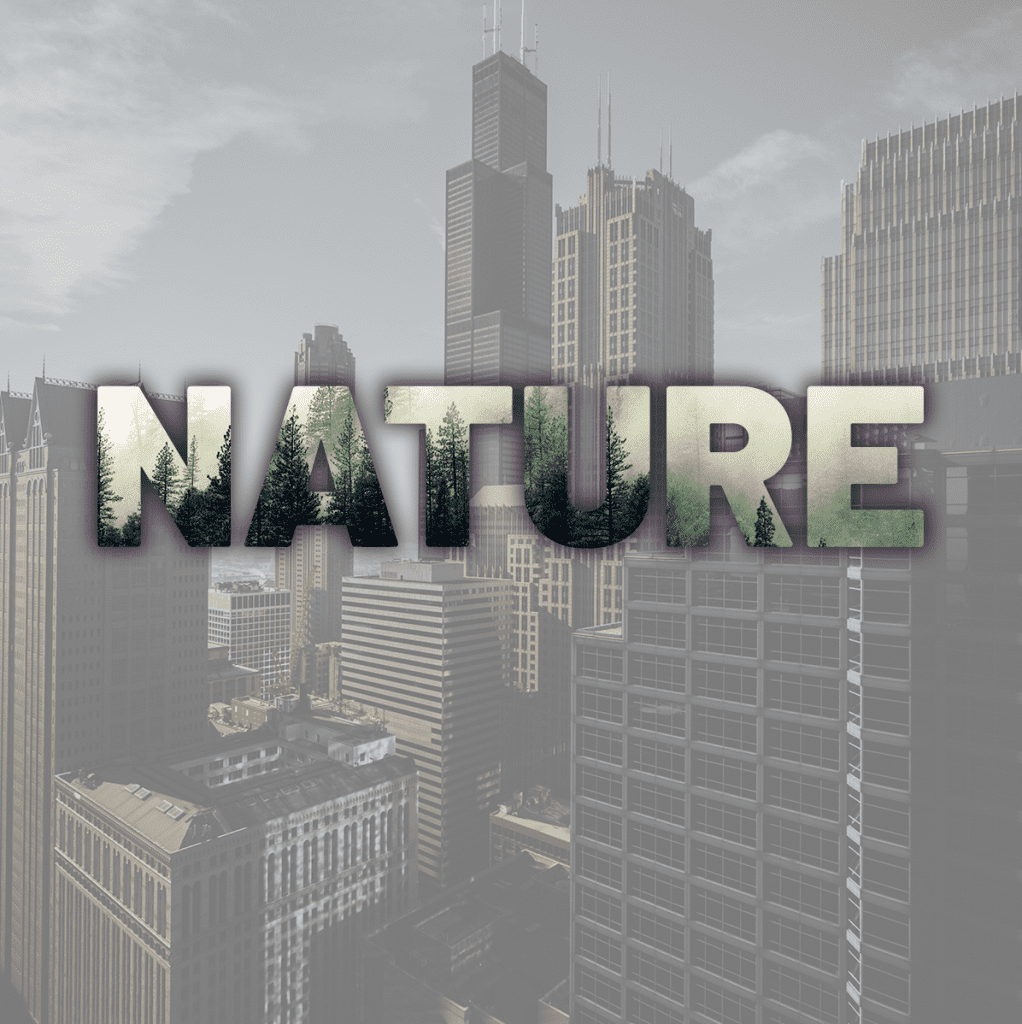
Problem: We have two groups with multiple layers inside. We want to cut through a group with text to show the group below. This will also work to cut text through a shape layer, but we want to be able to edit the text and font without having to remake the mask each time.
Solution:
1.We have two groups with various layers inside of two groups.
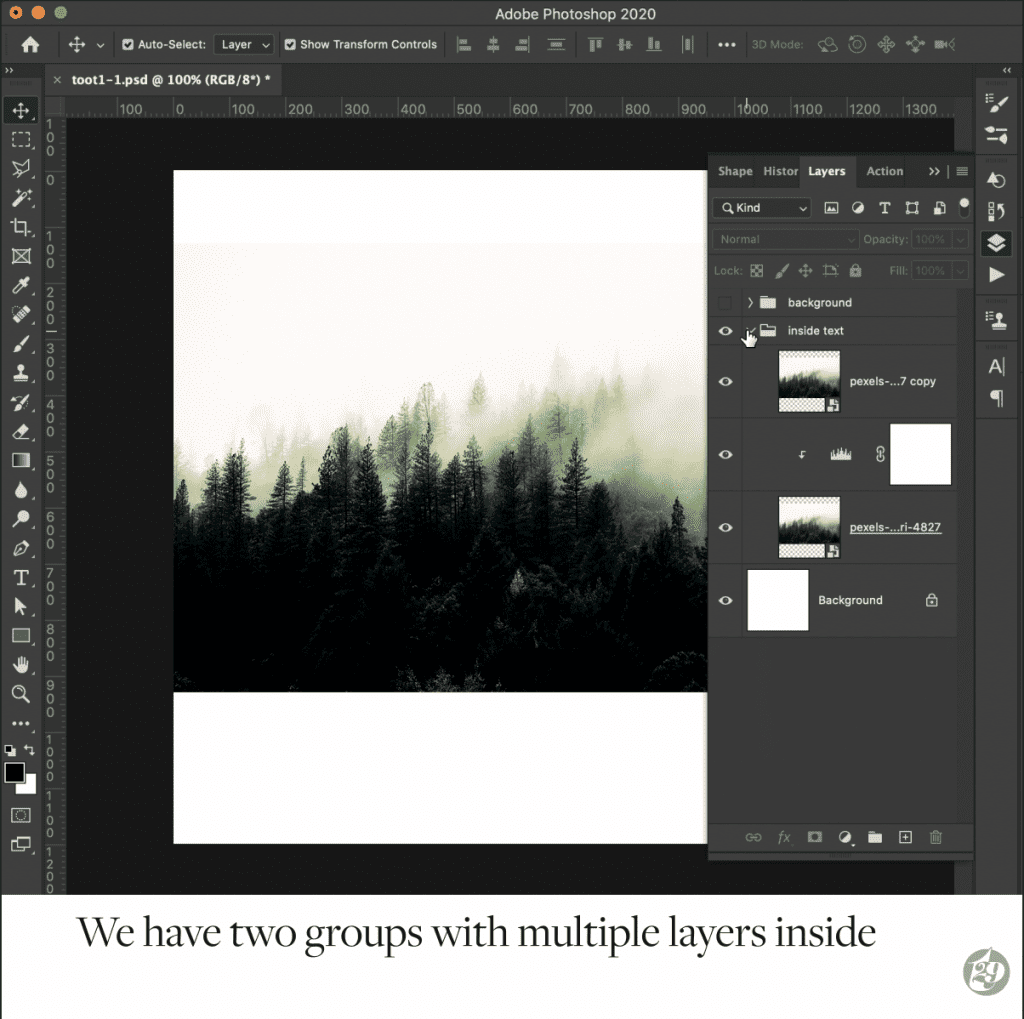
2. Add text to the top of the first group.
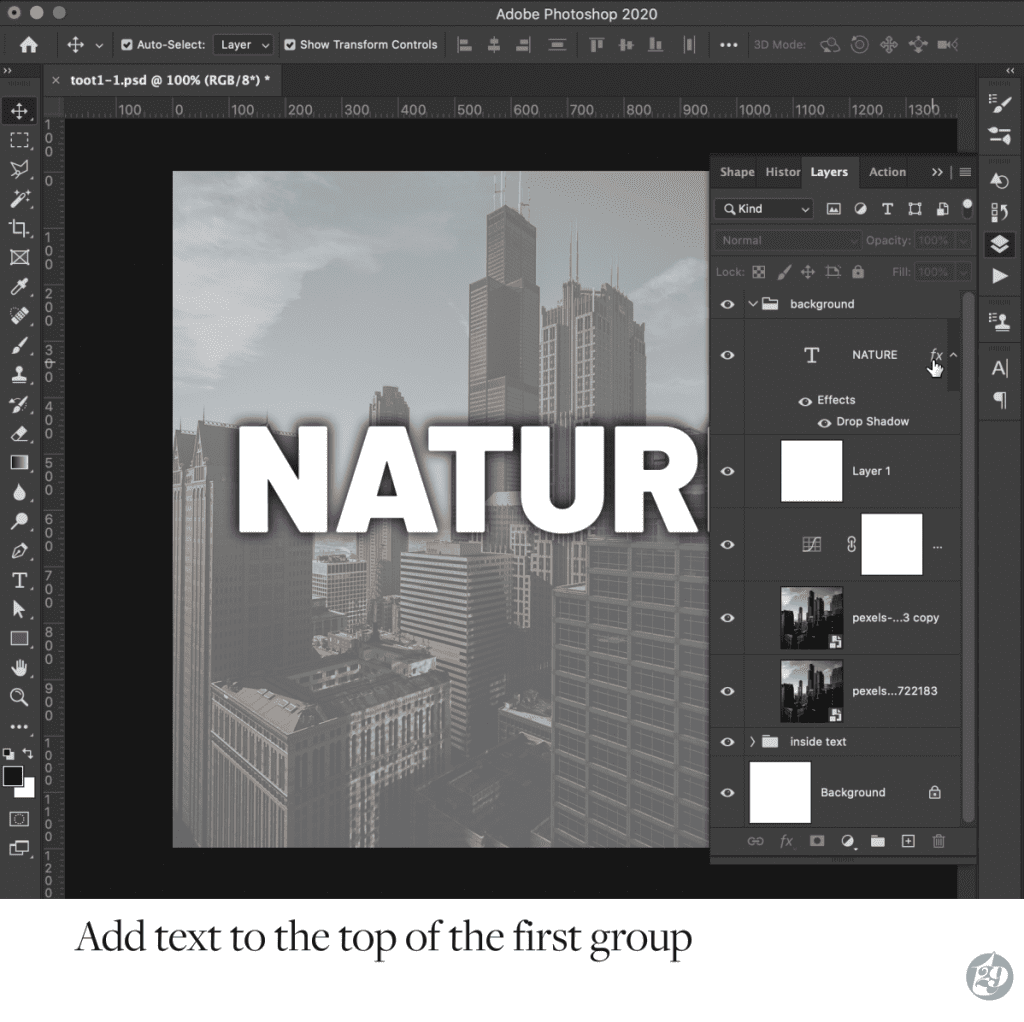
3. After typing your text, double click on the blank spot to the right of the text layer to open Blending Options.
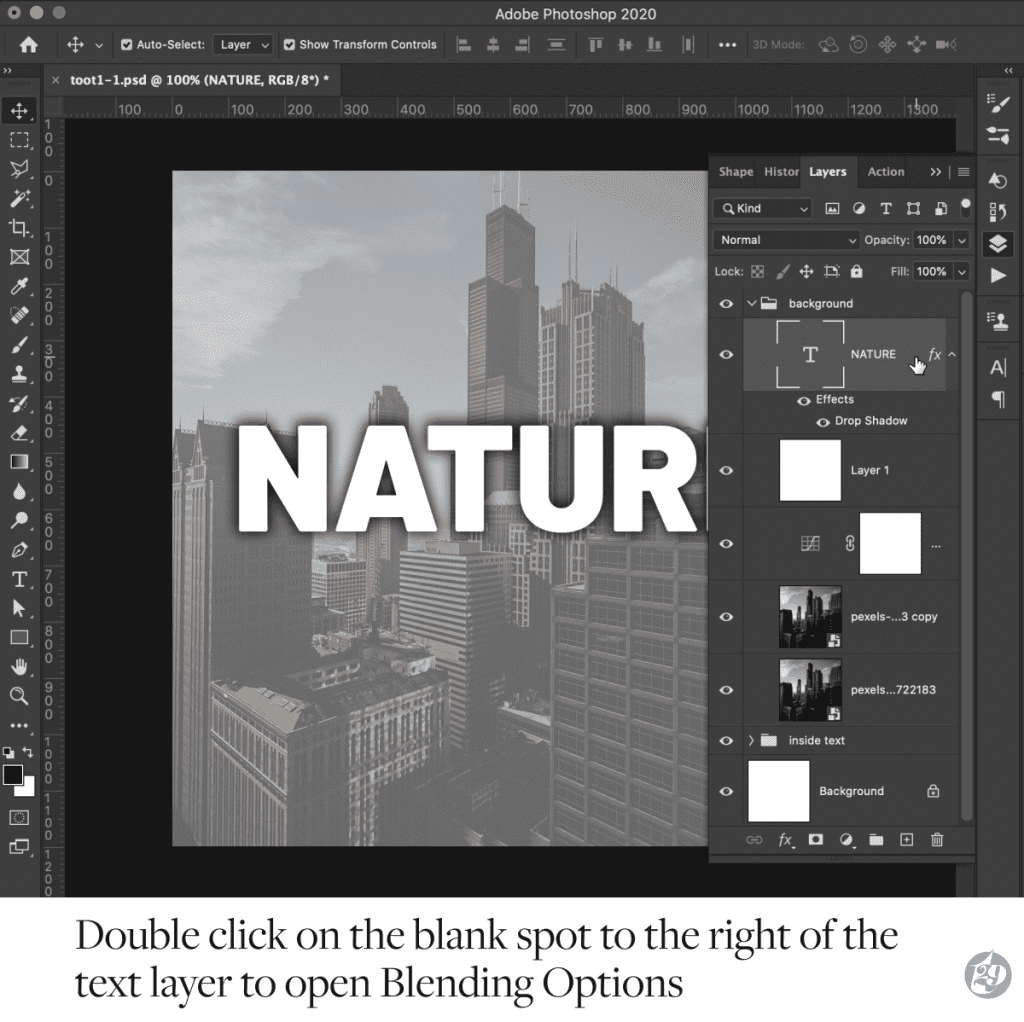
4. This will bring up the Layer Style Panel. Under Advanced Blending – slide Fill Opacity to 0%.
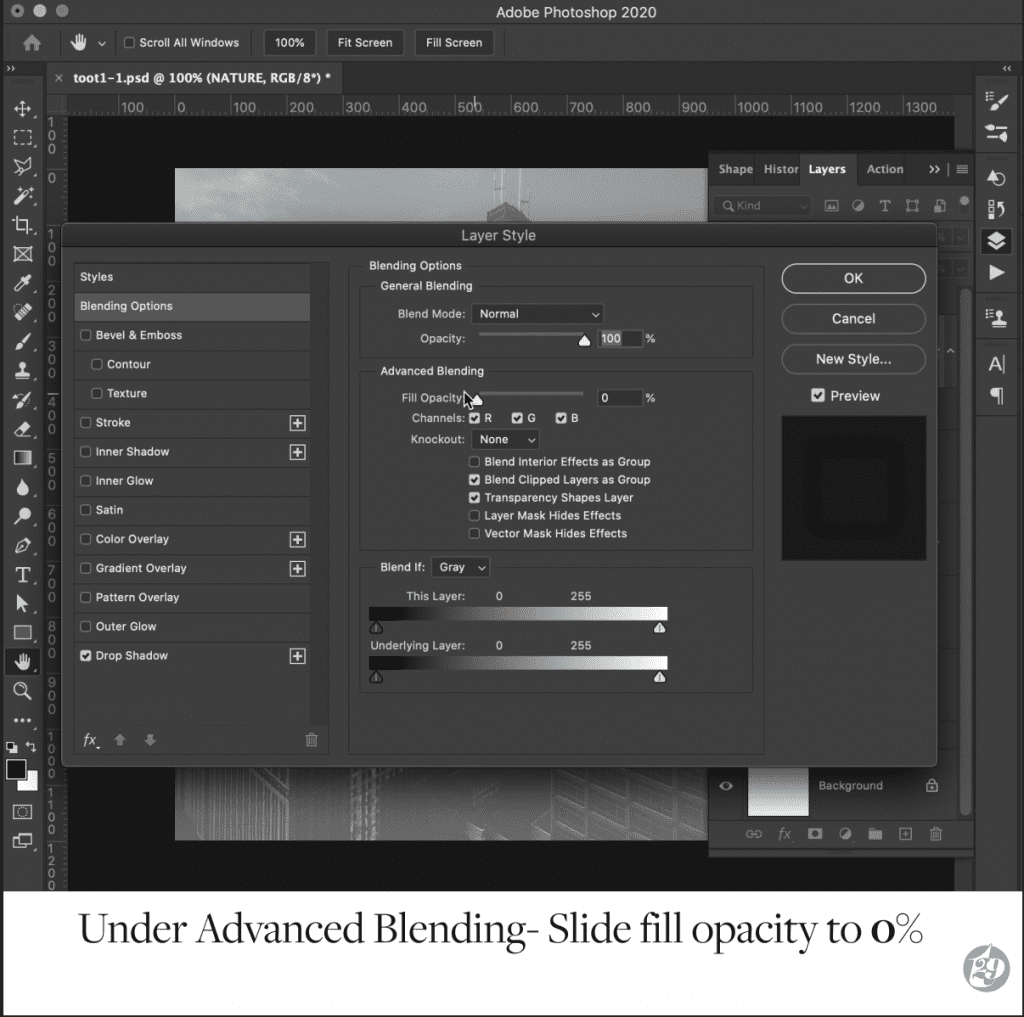
5. Under Knockout Group – dropdown to Shallow. Click OK.
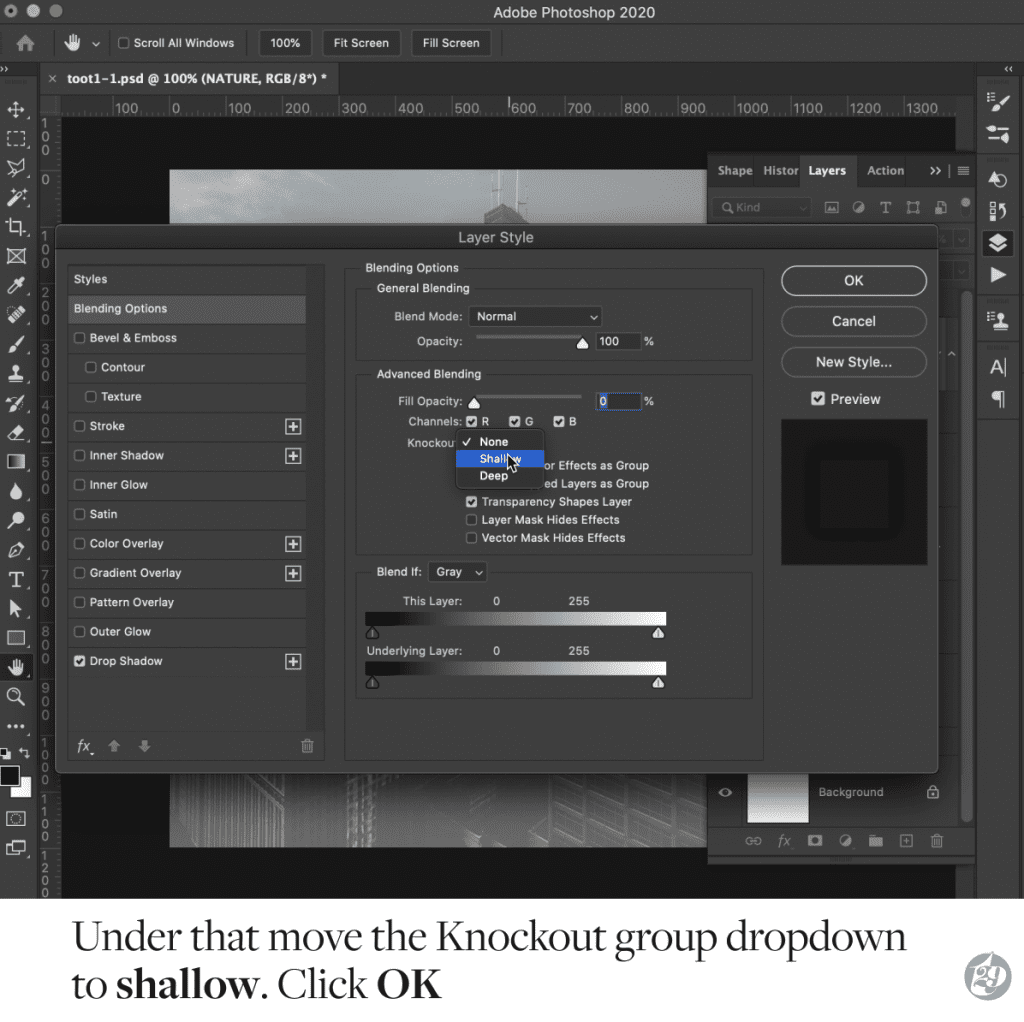
6. The text is now cut through the top group and showing the bottom group.
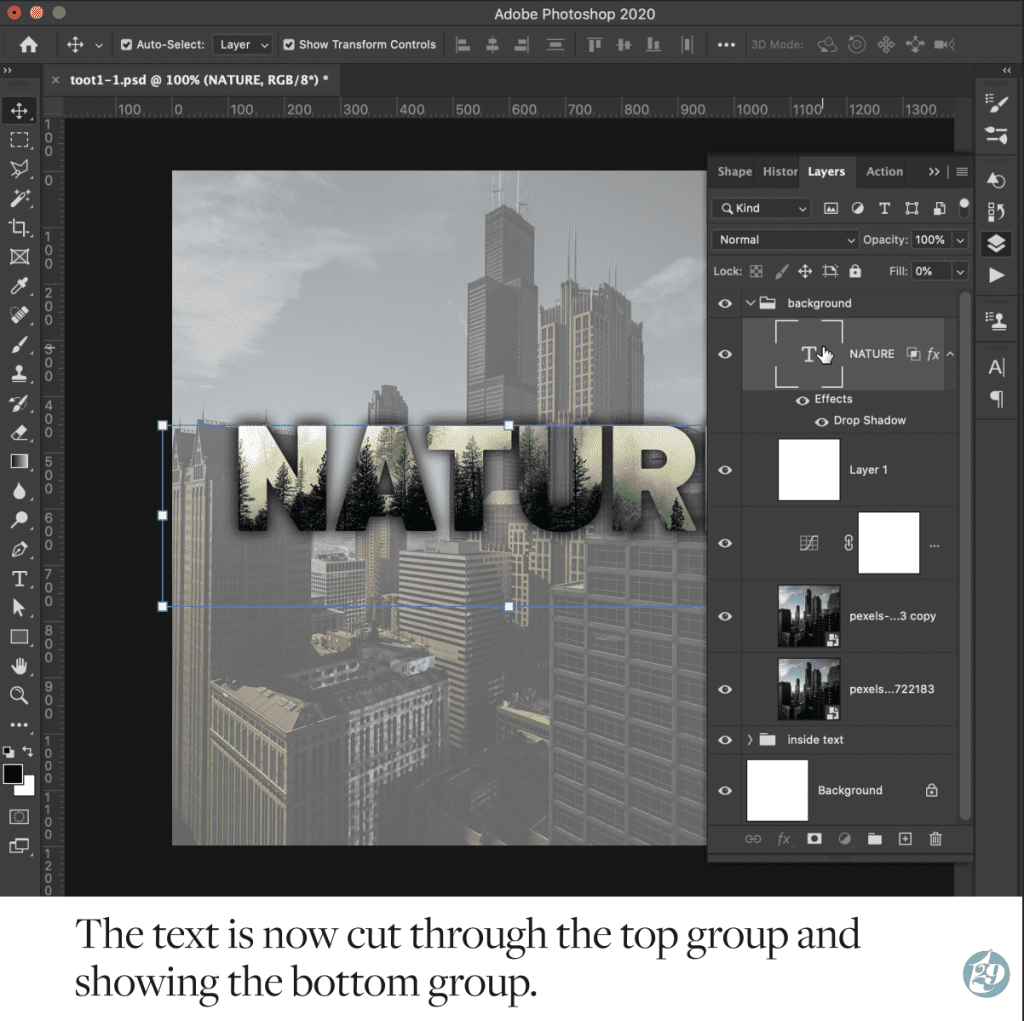
7. Unlike layer masks, the text is still editable, and will update the mask with the text.
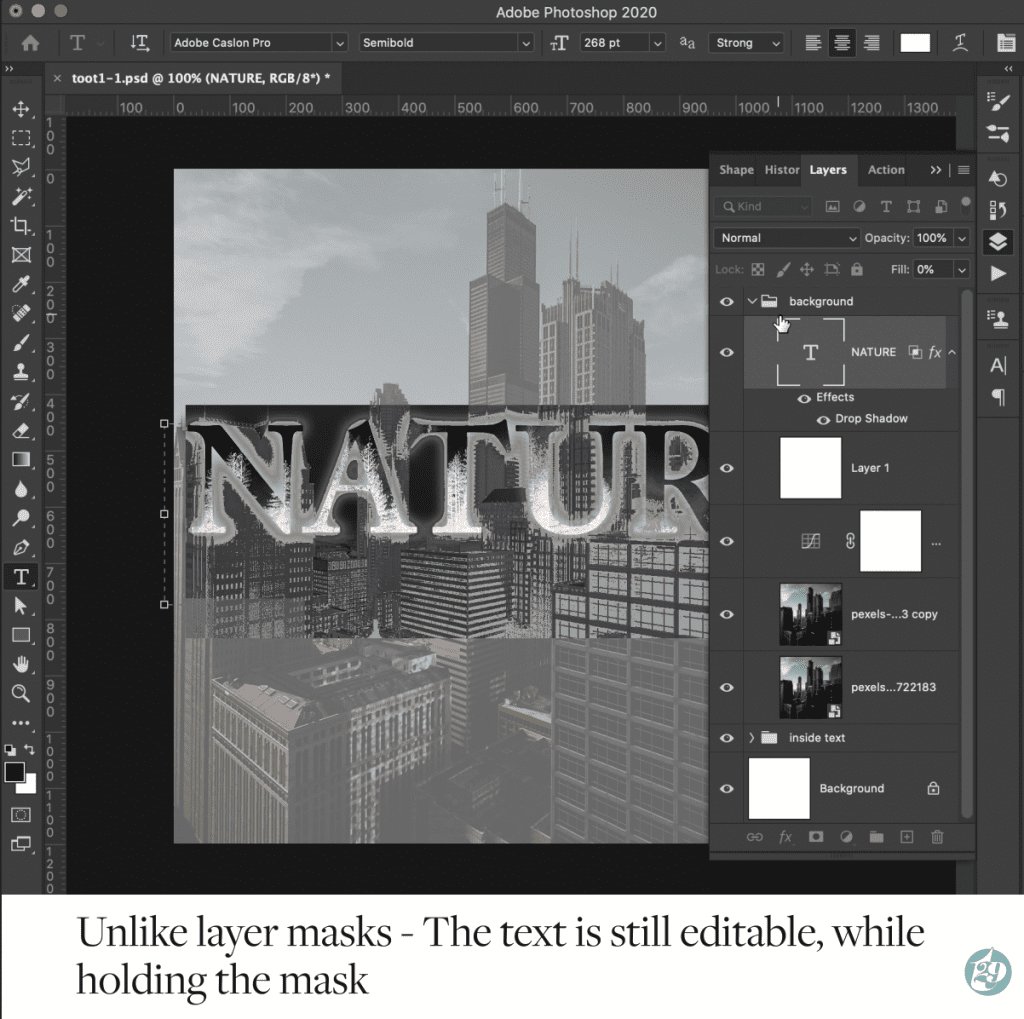
Mask 2 –
Mask an image inside of text with a mask and update mask when text changes.
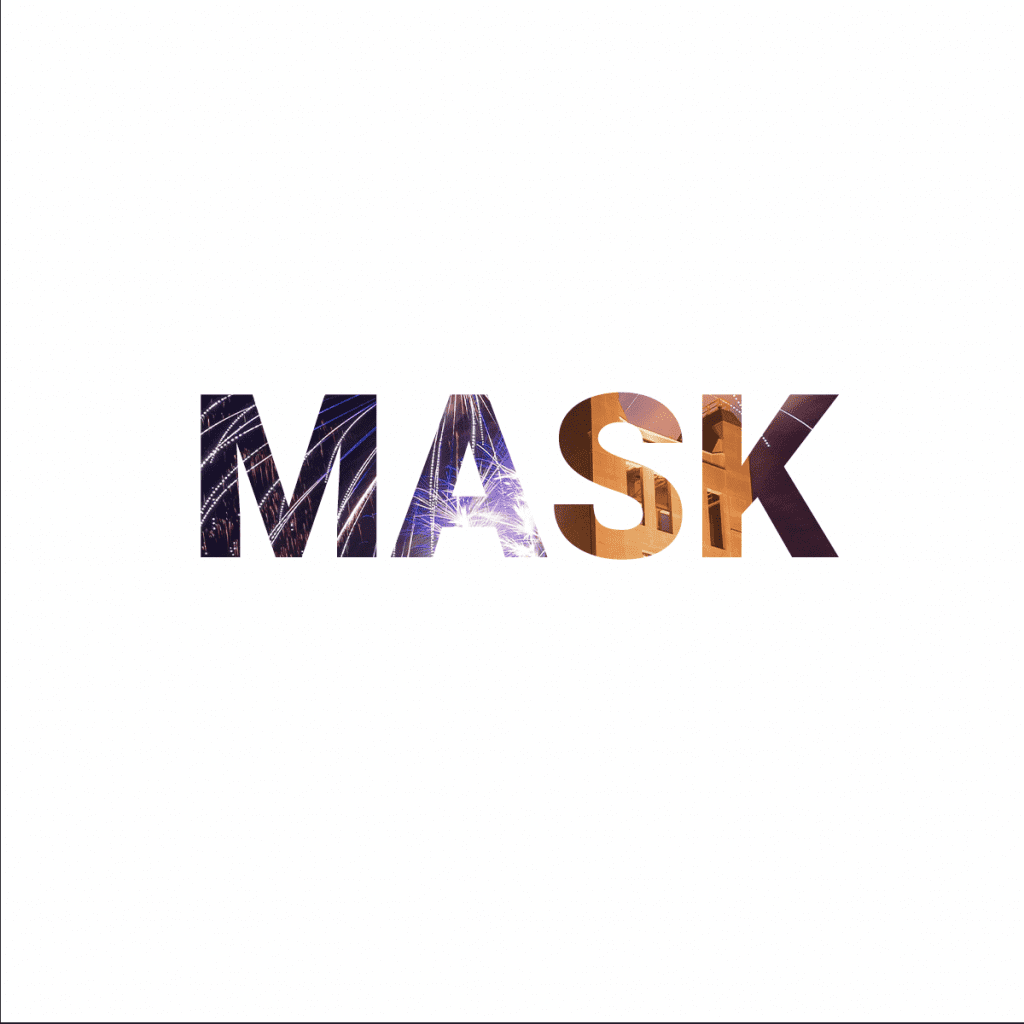
Problem: We want to mask an image inside of text. We want the mask to update with the text changes.
Solution:
1.We have an image and a text layer. Move the text layer below the image layer.
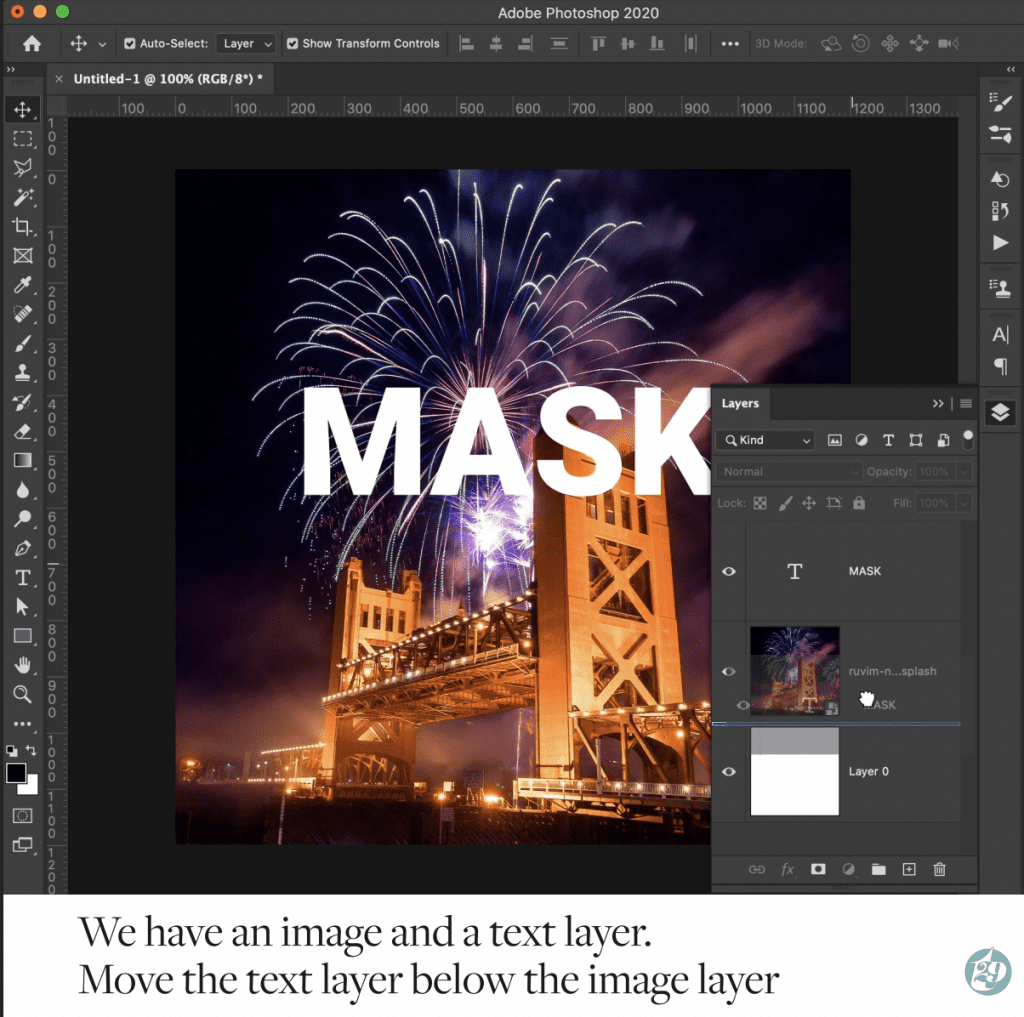
2. Hold alt (option), hover over the image icon in the Layers Panel. Click when the down arrow appears.
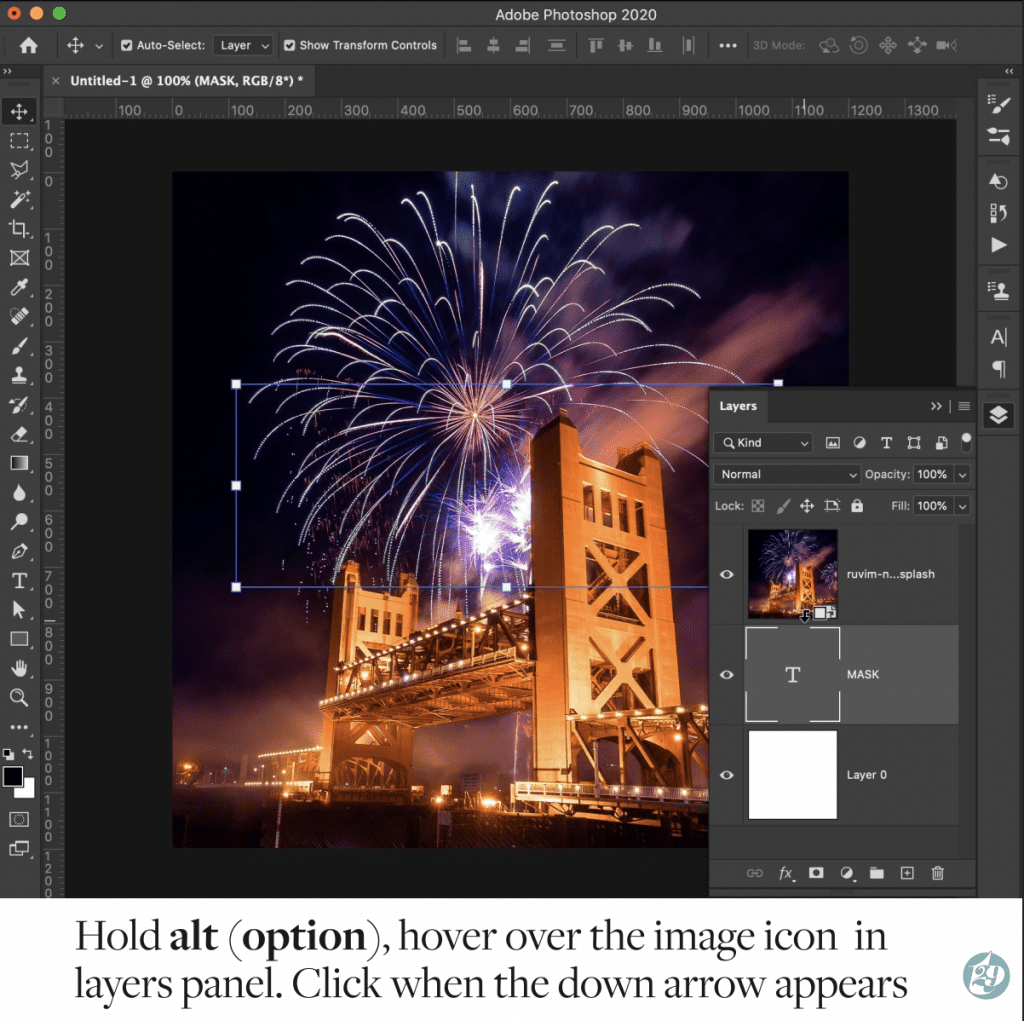
3. Unlike layer masks, the text is still editable, and will update the mask with the text. Simple!
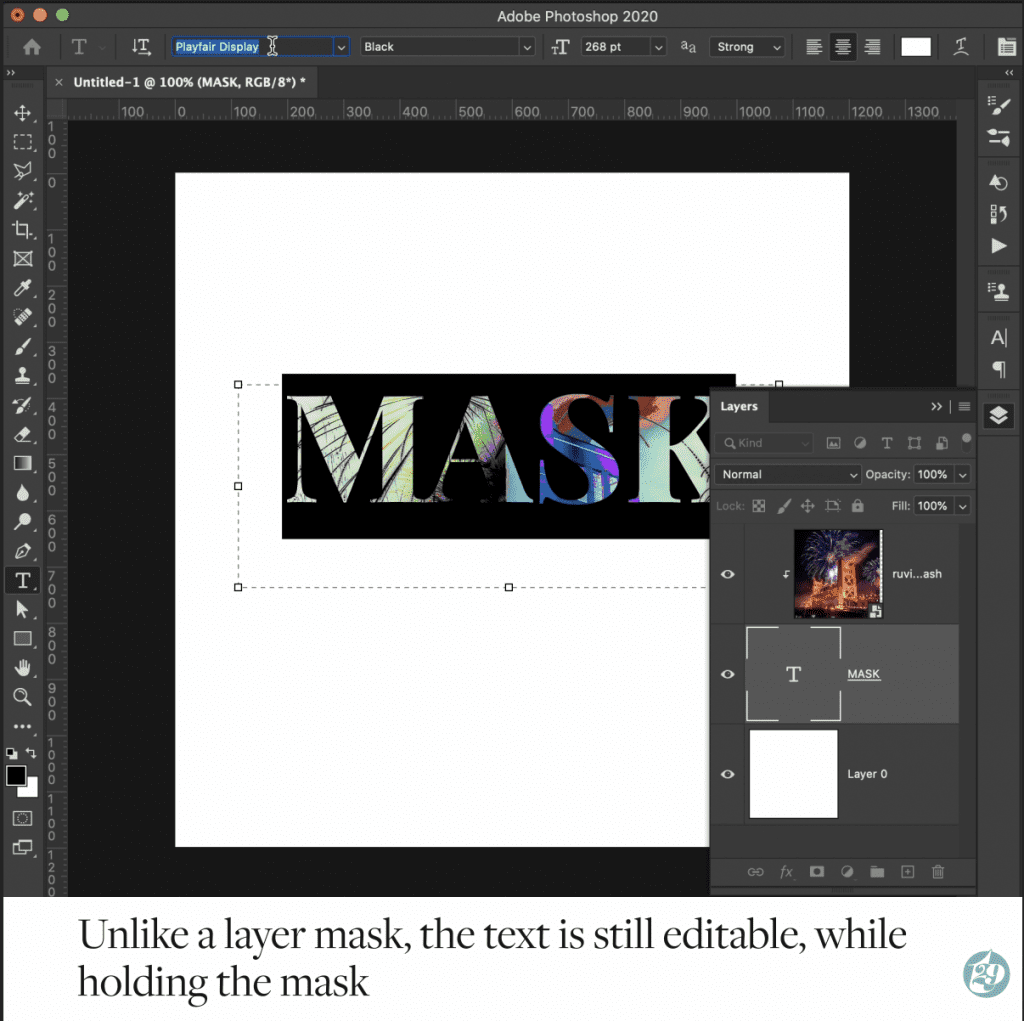
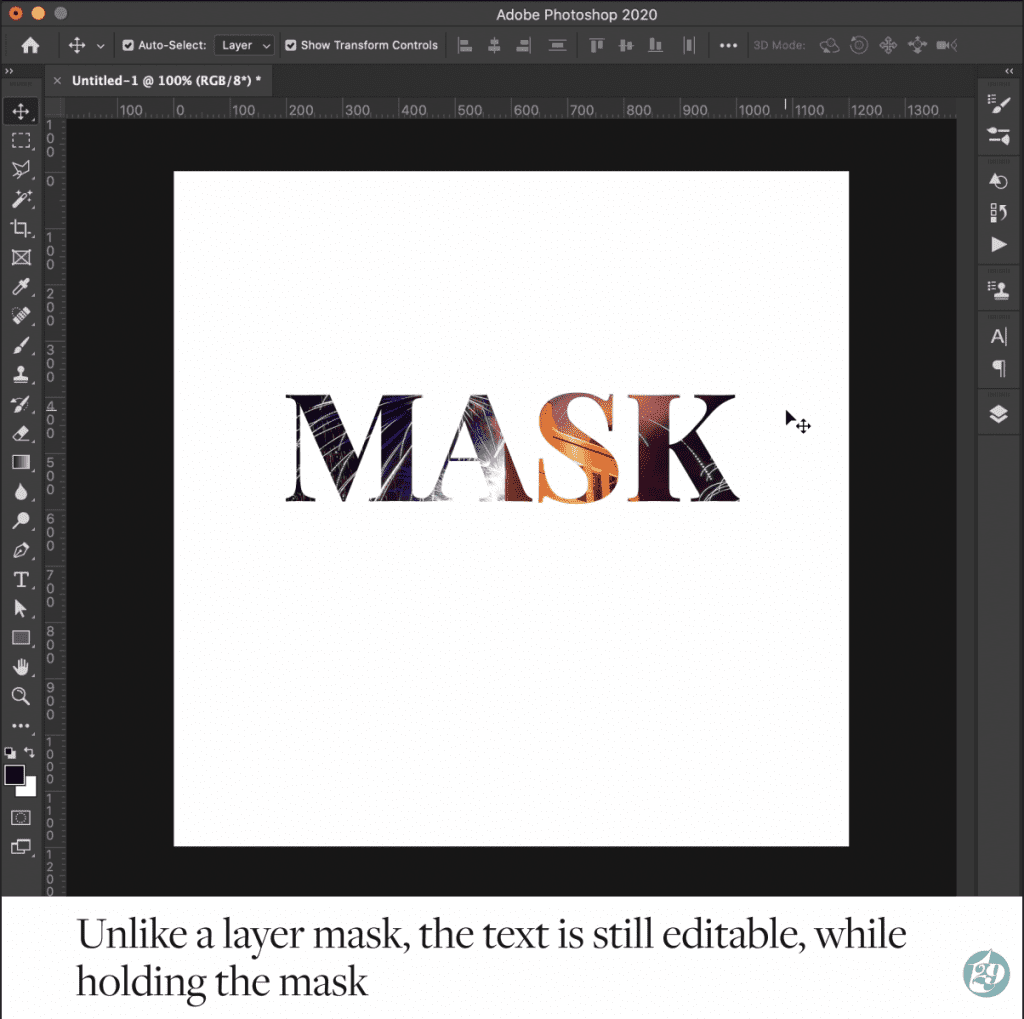
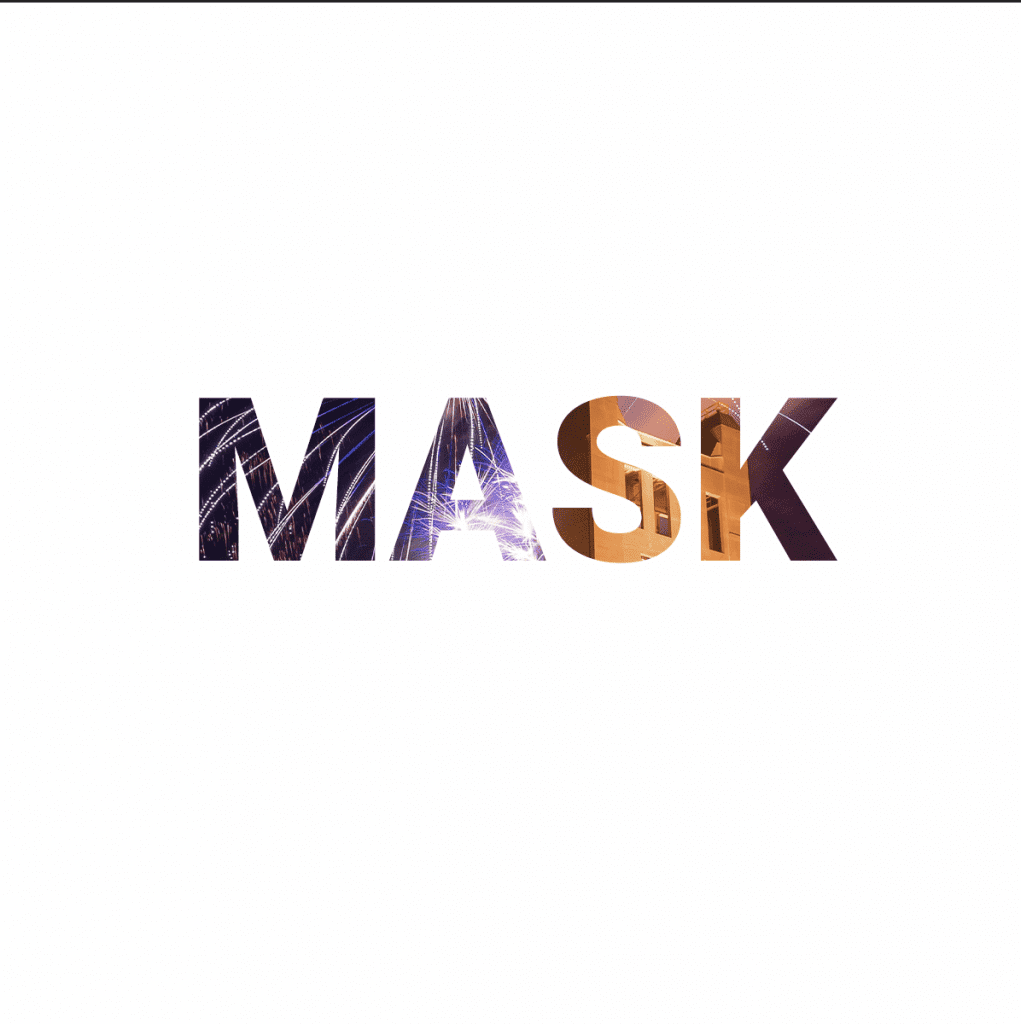
And voilà! You’re done! We hope this step-by-step helps break down the process of masking text within Photoshop.
You can always reach out to us on any of our social channels if you have questions, or request more tutorials you want to see!